Computers are integral to our daily lives, powering everything from work and entertainment to education and creativity. But what goes into making a computer? Whether you’re building your own PC or simply curious about how they work, understanding the primary components is essential. Here’s a deep dive into the fundamental building blocks of a computer.


1. Central Processing Unit (CPU)
The CPU, often called the “brain” of the computer, executes instructions and processes data. It handles tasks like running applications and managing operating systems. Key specifications to consider include:
- Clock Speed: Measured in gigahertz (GHz), this determines how quickly the CPU can execute instructions.
- Cores and Threads: Modern CPUs have multiple cores, allowing for better multitasking and performance in demanding applications.
- Cache Memory: A small amount of high-speed memory that stores frequently used data for quick access.
Popular CPU manufacturers include Intel and AMD, each offering a range of processors for different needs and budgets.

2. Motherboard

The motherboard serves as the backbone of the computer, connecting all other components. It houses the CPU, RAM, and storage, while providing ports for peripherals. Important factors to consider:
- Form Factor: Common sizes include ATX, Micro-ATX, and Mini-ITX, which affect compatibility with cases.
- Chipset: Determines features like overclocking support and the number of USB ports.
- Expansion Slots: Allow you to add components like graphics cards, sound cards, or additional storage.
3. Random Access Memory (RAM)
RAM is the computer’s short-term memory, storing data that the CPU needs immediate access to. It plays a crucial role in multitasking and overall system speed. Key considerations include:
- Capacity: Measured in gigabytes (GB), with 8GB to 32GB being common for modern systems.
- Speed: Measured in megahertz (MHz), higher speeds can improve performance, especially in gaming or video editing.
- Type: DDR4 is standard, but DDR5 is emerging for high-end systems.

4. Storage
Storage devices hold your operating system, applications, and files. There are two primary types:
- Hard Disk Drives (HDDs): Offer large storage capacities at a lower cost but are slower.
- Solid State Drives (SSDs): Faster and more reliable but typically more expensive. NVMe SSDs are the fastest option, using PCIe lanes for high-speed data transfer.
For optimal performance, many users combine an SSD for the operating system and applications with an HDD for bulk storage.


5. Graphics Processing Unit (GPU)
The GPU handles rendering images, videos, and animations. It’s essential for gaming, video editing, and 3D rendering. GPUs come in two forms:
- Integrated Graphics: Built into the CPU, suitable for basic tasks and casual gaming.
- Dedicated Graphics Cards: Provide superior performance, with models from NVIDIA and AMD leading the market.
Key specs include video memory (VRAM), core count, and clock speed

6. Power Supply Unit (PSU)

The PSU converts electricity from your wall outlet into usable power for your components. It’s crucial to choose a reliable PSU with sufficient wattage for your system. Look for:
- Wattage: Ensure it exceeds the total power consumption of your components.
- Efficiency Rating: Certified ratings like 80 PLUS Gold indicate higher efficiency and reliability.
- Modularity: Modular PSUs allow you to use only the cables you need, improving airflow and cable management.
7. Cooling Systems
To prevent overheating, computers rely on cooling systems. Options include:
- Air Cooling: Uses fans and heatsinks to dissipate heat, suitable for most builds.
- Liquid Cooling: Offers better thermal performance and is often used in high-end or overclocked systems.
Proper cooling ensures longevity and stable performance, especially during heavy usage.


8. Computer Case

The case houses and protects all components. It also affects airflow, aesthetics, and build complexity. Factors to consider include:
- Size: Matches the motherboard form factor.
- Airflow: Ensure it supports good ventilation.
- Design: Features like tempered glass panels, RGB lighting, and cable management options enhance the build.
9. Peripherals and Accessories
While not internal components, peripherals are essential for interacting with your computer. These include:
- Monitor: Displays your output; resolution and refresh rate are critical for gaming and design work.
- Keyboard and Mouse: Choose models that suit your preferences, whether ergonomic, mechanical, or gaming-focused.
- Speakers or Headphones: Deliver audio output for entertainment or communication.
- External Storage: Backup drives or external SSDs provide additional space and portability.

10. Operating System (OS)
The OS is the software interface between you and your computer’s hardware. Popular options include:
- Windows: Known for versatility and gaming support.
- macOS: Optimized for Apple hardware, favoured by creative professionals.
- Linux: Open-source and highly customizable, ideal for developers and enthusiasts.

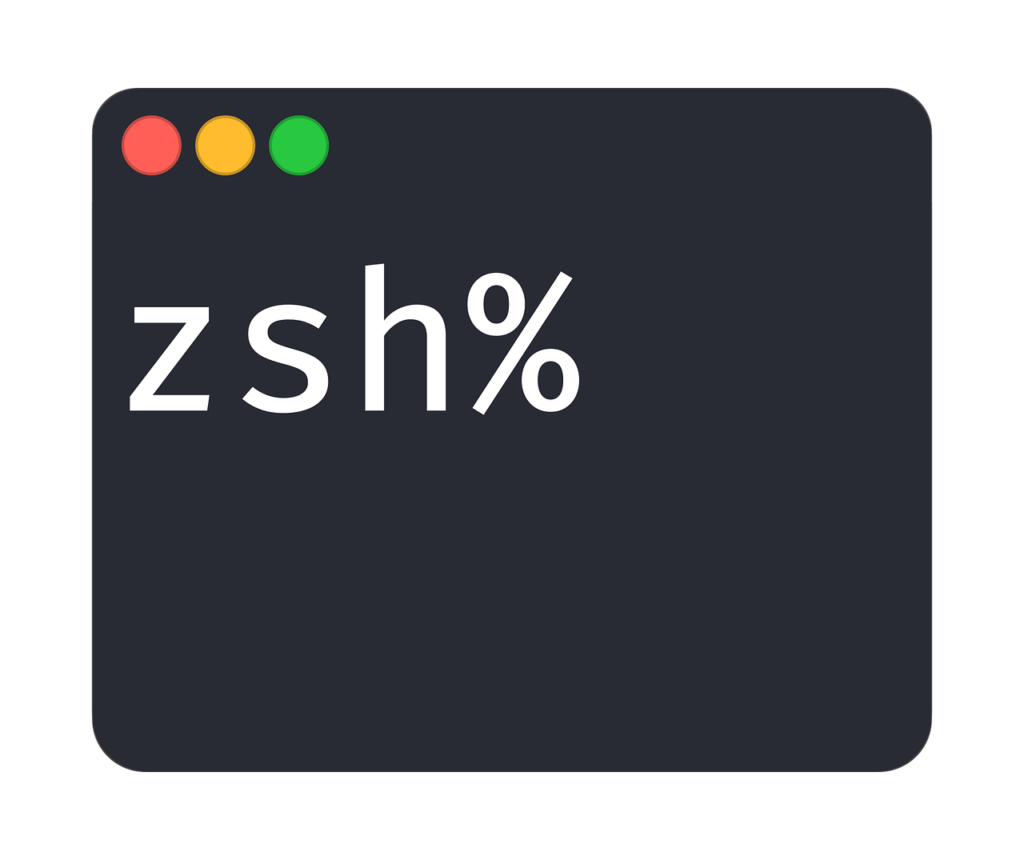
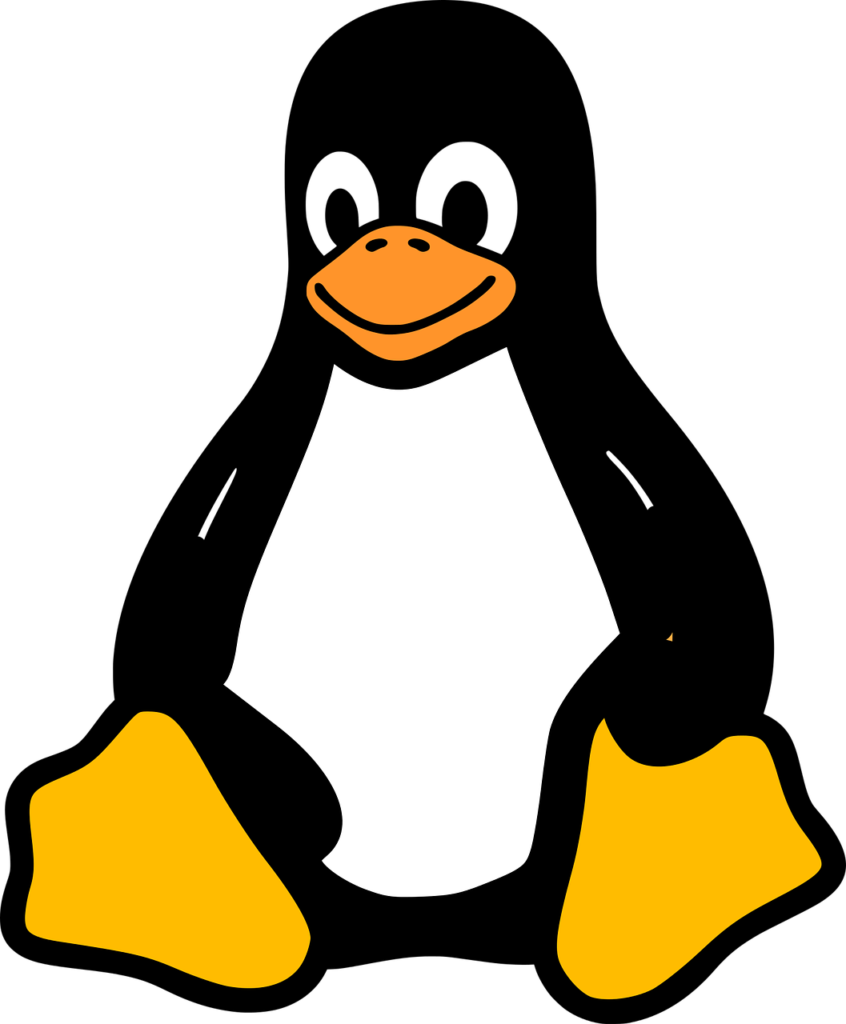
Conclusion
Understanding computer components is the first step to building or buying a system that meets your needs. By carefully considering each part and how they work together, you can create a machine optimized for performance, reliability, and future upgrades. Whether you’re gaming, editing videos, or just browsing the web, knowing your computer’s anatomy empowers you to make informed decisions and get the most out of your investment.


It was good to read and learn about main components about Computer, thank you
I enjoyed to read your blog, keep go mate 🙂
I was looking for good tech blog to follow and I believe I found it.
Good work 👍